Course Site Setup
February 25, 2021
If you have already cloned the team110 repo you can jump to this step.
Clone the team110 Repo
-
Go to https://github.com/comp110/team110 and clone the repo by pressing the green code button.
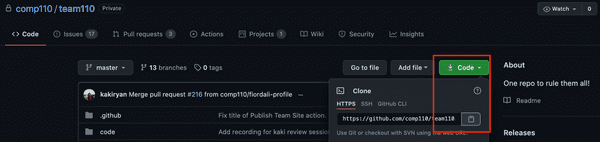
If you can't open this link, you have not been added to the team org on Github. Send your github username to Kaki!
- Open the
Team 110.code-workspacefile in VSCODE as a Workspace (don't just open the top-level directory)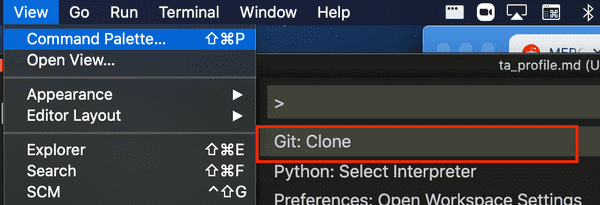
- Make sure you're in the
team110folder in your terminal and the master branch.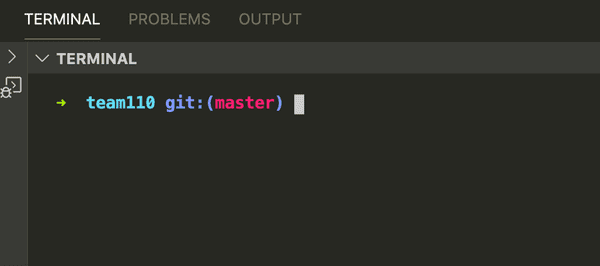
Install Packages
Note: You may have done this step before, but there are often new dependencies being added, so make sure to run the command again.
- Update pip by running:
python -m pip install -U pip. - Make sure your terminal is in the right directory. If you type
pwdin the terminal it should print/Some/Path/.../team110/code. If you do not see this, trash the terminal and create a new one. When you create a new one it should prompt you for the desired working directory -- select thecodeoption. - Install required PyPI packages in
requirements.txtwith the following command:python -m pip install -r requirements.txt.
Install Pandoc
In order to run the dev server, pandoc is needed and can be downloaded here. Follow the instructions to download. You may need to restart vscode in order to run the dev server.
Run the Development Script
- Make sure your terminal is in the
sitedirectory. If you typepwdin the terminal it should print/Some/Path/.../team110/site. If you do not see this, trash the terminal and create a new one. When you create a new one it should prompt you for the desired working directory -- select thesiteoption. - In your terminal run:
python -m dev. If the script runs without any problems you should see "* Running on <a-server>". Command or Control click on the server to open the site in your browser. - To view any changes you are making, navigate to the file you have changed and reload the page if you do not see your updates.